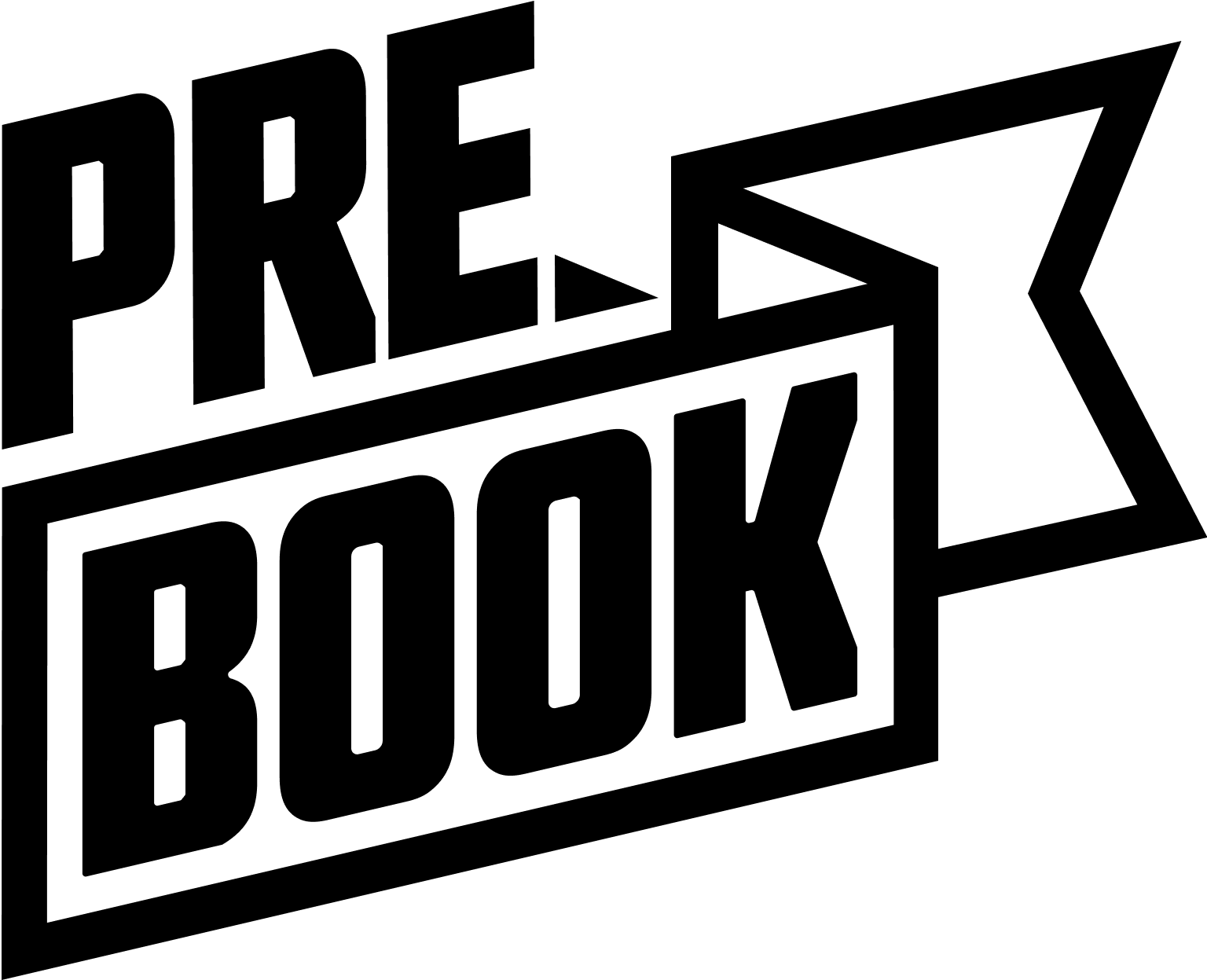How to Install and Activate PreBook
Install PreBook on your WordPress site with ease using one of two installation methods: the WordPress Plugin Installer (recommended) or manual upload.
Method 1: WordPress Plugin Installer (Recommended)
- Log into your WordPress dashboard at http://yourdomain.com/wp-admin.
- Navigate to Plugins > Add New in the sidebar.
- Type PreBook in the search bar.
- Locate PreBook in the results and click Install Now.
- Once installed, click Activate to start using PreBook.
Method 2: Manual Upload
- Download the PreBook ZIP file from the official WordPress.org plugin repository.
- Log into your dashboard at http://yourdomain.com/wp-admin.
- Go to Plugins > Add New.
- Click Upload Plugin at the top of the page.
- Click Choose File, select the downloaded ZIP file, and click Install Now.
- After installation, click Activate Plugin to enable PreBook.
Troubleshooting Common Installation Issues
- “Installation failed: Unpacking error”
The ZIP file may be corrupted. Download a fresh copy and retry. If the issue persists, ask your hosting provider to check server permissions. - “PreBook not in search results”
Double-check your spelling and internet connection. Alternatively, use the manual upload method. - “Plugin does not have a valid header”
Download PreBook again from the official WordPress repository. This error typically indicates a corrupted file. - “Missing style.css stylesheet”
You’re likely in the Themes section. Navigate to Plugins > Add New instead. - “Activation failed: PHP version too low”
Your PHP version doesn’t meet the minimum requirements. Contact your hosting provider to upgrade to PHP 7.3 or higher.
FAQs
Q: Why don’t I see PreBook after installing it?
A: Make sure you click the Activate button after installation. Check Plugins > Installed Plugins to confirm it’s both installed and activated.
Q: What if I get a permissions error during installation?
A: Your server may have restricted file upload permissions. Contact your hosting provider to adjust these settings.
Q: Can I install PreBook on a local development server?
A: Yes, PreBook works on local servers as long as they meet the system requirements.